1 - Create a new Scratch project
Create a new Scratch project and delete the cat sprite.
Go to the Scratch website using the link below and click on the 'Create' link in the blue bar at the top.
By default, each new project starts with the cat sprite already added. To delete the cat click on the x in the blue circle beside the cat in the sprite list.

2 - Add the Baseball 2 backdrop
Ass the Baseball 2 backdrop from the backdrop library.
To add a backdrop from the backdrop library follow these steps:
- Put your mouse over the Choose a Backdrop button
- Click on the magnifying glass
- Find the backdrop you want in the library
- Click on your chosen backdrop
You can use search box or the filter links (Fantasy, Music, Sports etc) to locate your backdrop.

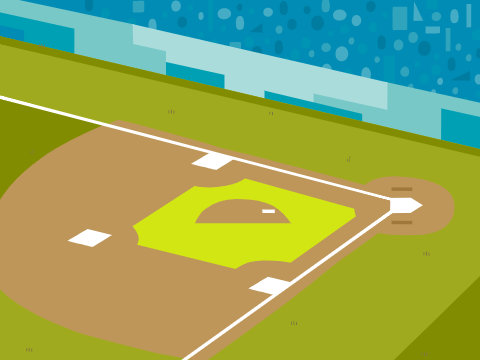
3 - Add and code the Batter sprite
Add the Batter sprite from the sprite library and then add the following code to make her swing bat when you press the space bar.
when green flag clicked
go to x (169) y (37)
switch costume to [batter-a v] // start with this costume
when [space v] key pressed
switch costume to [batter-b v]
wait (.1) seconds
switch costume to [batter-c v]
wait (.1) seconds
switch costume to [batter-d v]
wait (.1) seconds
Since your tablet or iPad doesn’t have a physical keyboard, you’ll use on-screen buttons to complete this task. Wherever the instructions in this lesson mention pressing a key, you’ll need to tap a button on the screen instead. So, while your steps are a little different, you’ll still be able to make everything happen in your project.
So for example, instead of doing either of these:
when [left arrow v] key pressed
move (10) steps
if < key [left arrow v] pressed? > then
move (10) steps
end
You need to add an on-screen button (like an arrow sprite) and use this code:
when this sprite clicked
move (10) steps
Now, just tap the button on the screen to perform the same action!
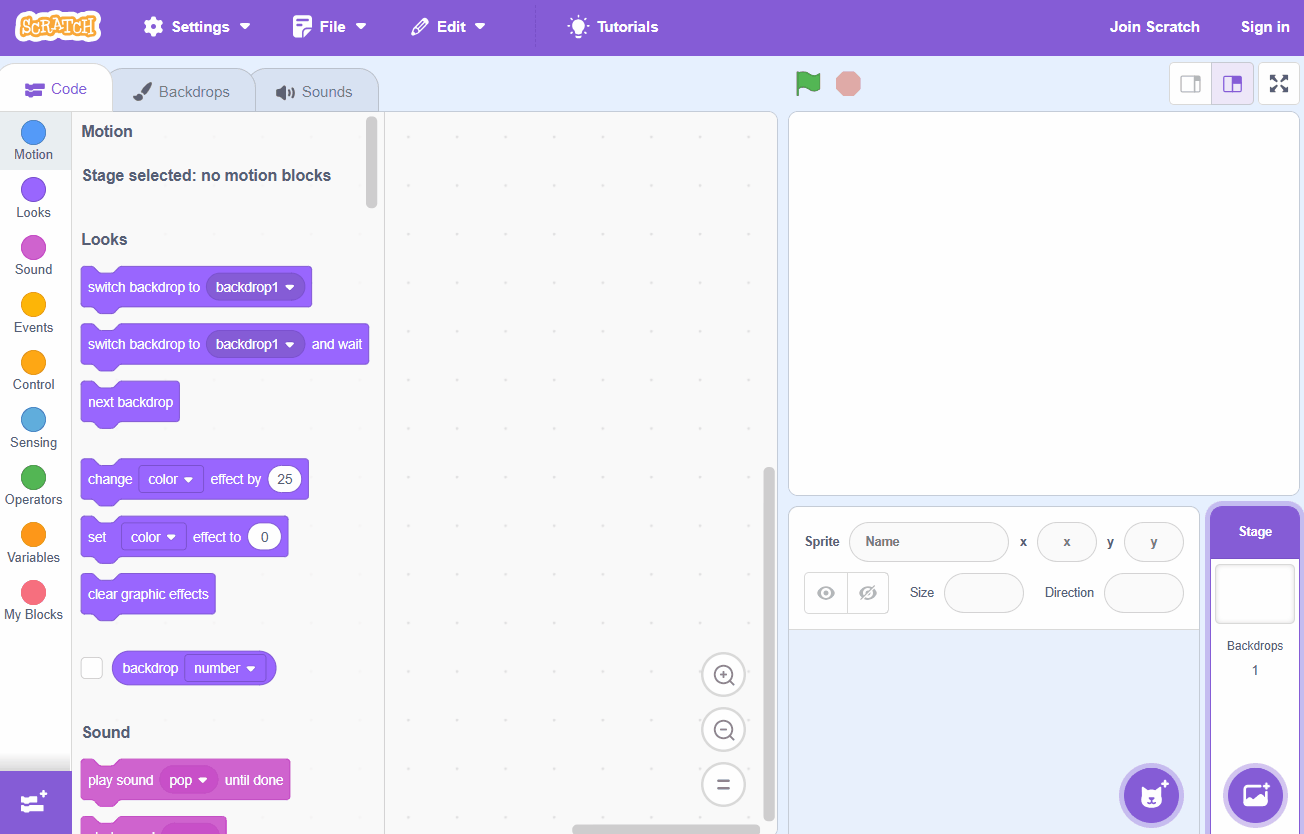
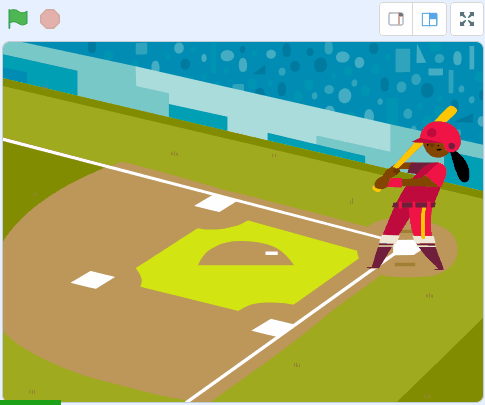
4 - Add and code the Baseball sprite
Add the Baseball sprite from the sprite library and give it the following code to set it up for the start and make it move towards the batter.
when green flag clicked
show
set size to (25) %
go to x (-210) y (45) // the middle of the left hand side
forever
change x by (10) // make it move to the right
end
To add a sprite from the sprite library follow these steps:
- Put your mouse over the Choose a Sprite button
- Click on the magnifying glass
- Find the sprite you want in the library
- Click on your chosen sprite
You can use search box or the filter links (Animals, People, Fantasy etc) to locate your sprite.
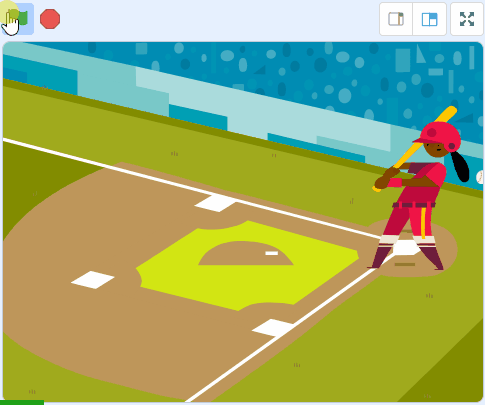
5 - Detect a hit
When the ball touches the bat we will play a hit sound. To detect if the ball touches the bat we will use a touching color ? block and use the colour of the bat.
Add the following code to the Baseball sprite, underneath the change x by 10 block.
when green flag clicked
show
set size to (25) %
go to x (-210) y (45)
forever
change x by (10) // add new code under here
if < touching color (#ffc800) ? > then
end
end
Some of the sensing blocks allow you to set a colour to decide what they should do.
< touching color [#3e7144] ?>
< color [#ff6666] is touching [#4d86c1] ?>
You can choose which colour to use by clicking on the colour in the block and either using 'Color', 'Saturation' and 'Brightness' sliders to set the color.
Or you can use the eye dropper tool to choose a colour.
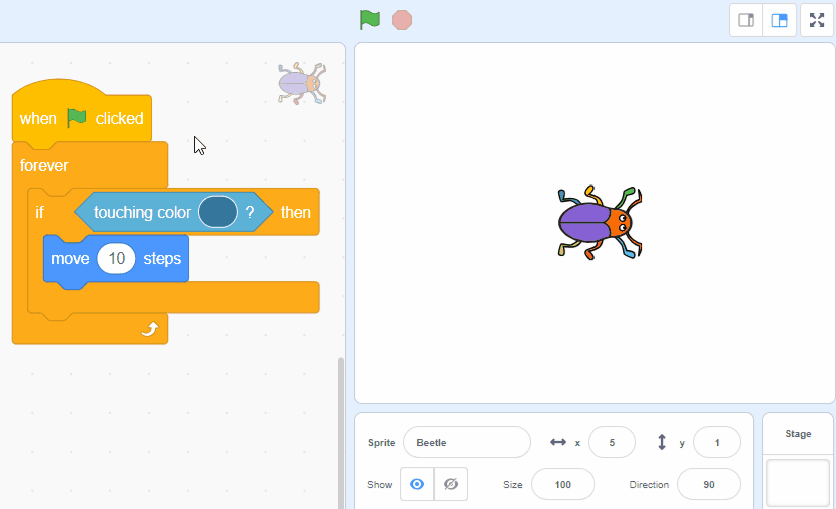
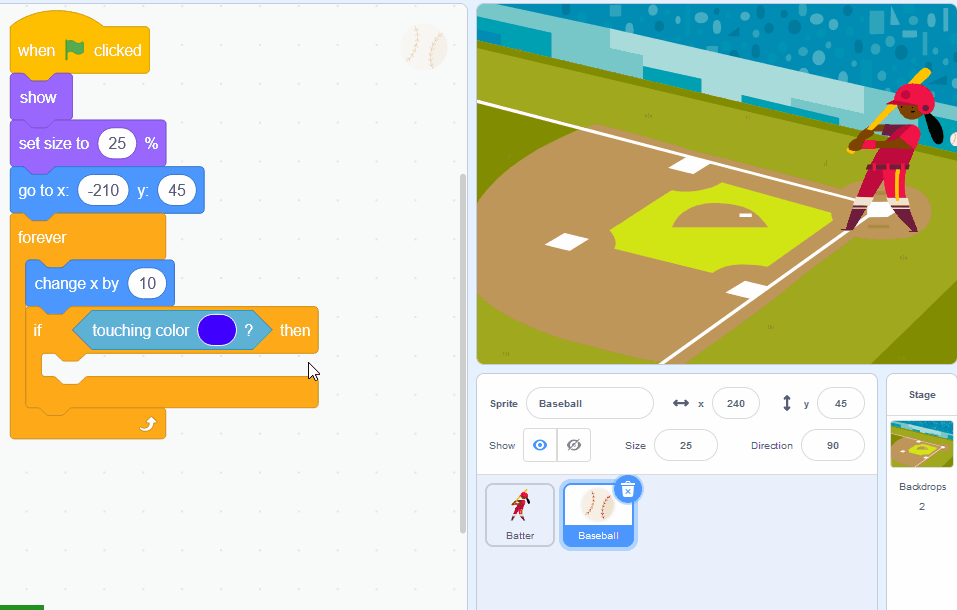
This lesson is copyright of . Unauthorised use, copying or distribution is not allowed.
Scratch is developed by the Lifelong Kindergarten Group at the MIT Media Lab. It is available for free at https://scratch.mit.edu
