1 - Set up your Move Mini Robot Car
Before you start this project you will need to have built your Move Mini Robot Car. We covered how to do this in a previous lesson.

2 - Get a phone
For this project you will also need an Android phone that has Bluetooth. We are going to use this to send messages to the Microbit to drive and steer the car.
You will need to install the 'Kitronik Move' app onto the phone. This app has a D-Pad game controller interface that you will use.


3 - Create a new Microbit project
Go to the makecode.microbit.org website and create a new Microbit project.
Go to the Makecode.com Microbit website using the link below and click on the 'New Project' button underneath the 'My Projects' heading.
https://makecode.microbit.org/
Install the micro:bit app on your iPad or tablet.
Open the app, tap 'Create code' and then create a new project.

4 - Add the Bluetooth extension
To communicate between the phone and the Microbit we're going to use Bluetooth so we need to add the Bluetooth extension to your project.
This extension allows you to 'pair' your Microbit with a phone and then we will use the app to send messages from the phone to your Microbit.
Add the Bluetooth extension to your project and then add the following code.
To add an extension follow these steps:
- Click on 'Advanced' in the toolbox
- Click 'Extensions'
- Type the name of the extension in the search box
- Click on the extension in the search results
- The extension and all it's blocks will be added to your toolbox

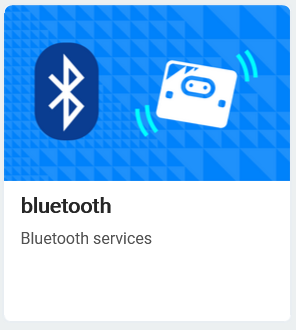
5 - Add the kitronik-servo-lite extension
To code the Move Mini to move we need to add the kitronik-servo-lite extension to our project. This extension has pre-programmed blocks that are easy to use for programming the Move Mini to move, turn and do different things.
Add the kitronik-servo-lite extension to your project.
To add an extension follow these steps:
- Click on 'Advanced' in the toolbox
- Click 'Extensions'
- Type the name of the extension in the search box
- Click on the extension in the search results
- The extension and all it's blocks will be added to your toolbox


This lesson is copyright of . Unauthorised use, copying or distribution is not allowed.

