We will be coding a project to allow us to translate from English to another language.
Go to the Scratch website and create a new project, you can delete the cat sprite.
https://scratch.mit.edu/projects/
Go to the Scratch website using the link below and click on the 'Create' link in the blue bar at the top.
By default, each new project starts with the cat sprite already added. To delete the cat click on the x in the blue circle beside the cat in the sprite list.

Add the Translate extension to your project.
Understanding and Adding Extensions in Scratch
What are Scratch Extensions?
Scratch Extensions are additional sets of blocks that expand the capabilities of your Scratch projects. They allow you to:
- Mention extensions like Pen here
- Connect with external hardware (e.g., microbits)
- Access web-based services (e.g., Google Translate, Amazon Text to Speech)
- Use more advanced programming features
How Extensions Work
When you add an extension to your project:
- New blocks appear in the blocks palette
- These blocks are grouped under a category named after the extension
- You can use these blocks just like any other Scratch blocks
Adding an Extension to Your Project
- Look for the "Add Extension" button in the bottom-left corner of the Scratch editor
- Click the "Add Extension" button
- A window will open showing all available extensions
- Browse through the options or use the search bar to find a specific extension
- Click on the extension you want to add
- The extension is now added to your project, and its blocks appear in the blocks palette
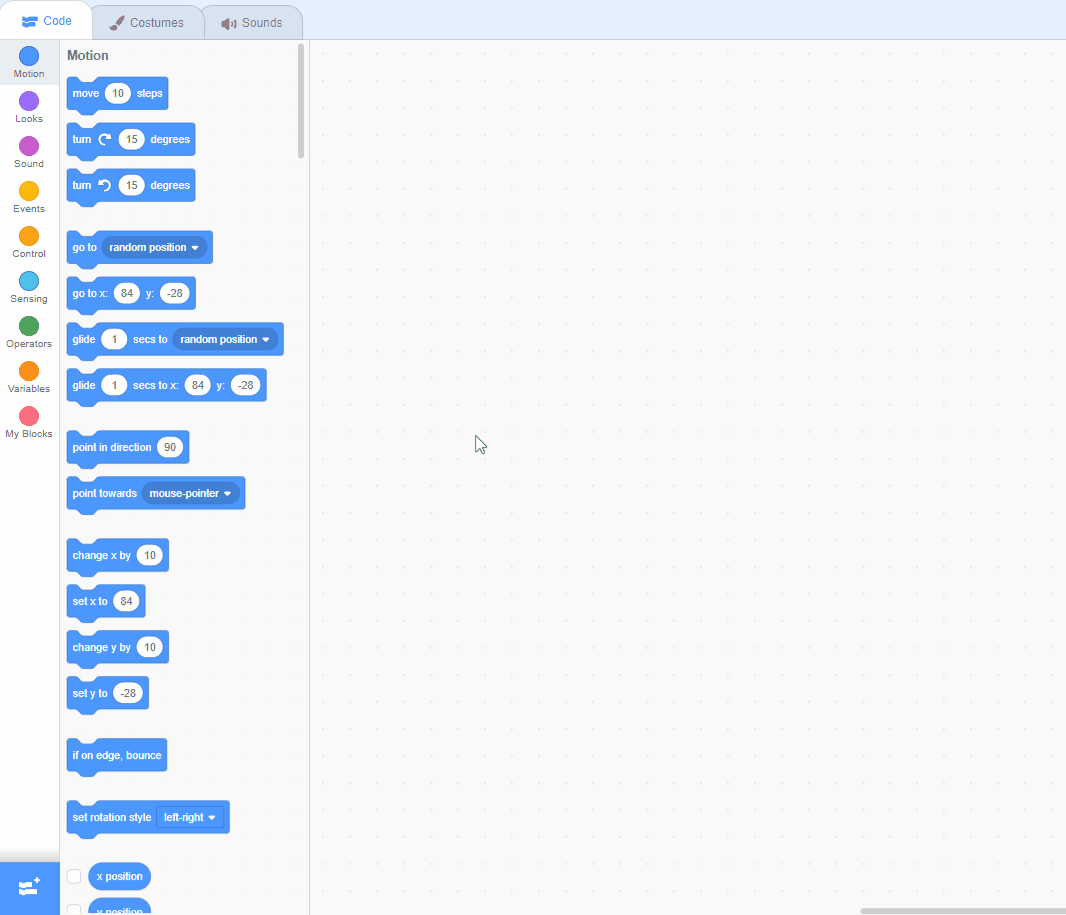
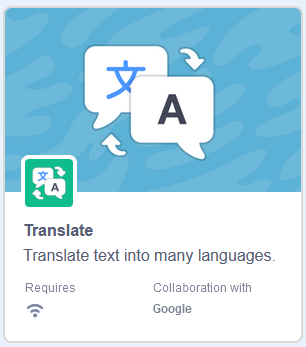
Add the Text to Speech extension to your project.
Understanding and Adding Extensions in Scratch
What are Scratch Extensions?
Scratch Extensions are additional sets of blocks that expand the capabilities of your Scratch projects. They allow you to:
- Mention extensions like Pen here
- Connect with external hardware (e.g., microbits)
- Access web-based services (e.g., Google Translate, Amazon Text to Speech)
- Use more advanced programming features
How Extensions Work
When you add an extension to your project:
- New blocks appear in the blocks palette
- These blocks are grouped under a category named after the extension
- You can use these blocks just like any other Scratch blocks
Adding an Extension to Your Project
- Look for the "Add Extension" button in the bottom-left corner of the Scratch editor
- Click the "Add Extension" button
- A window will open showing all available extensions
- Browse through the options or use the search bar to find a specific extension
- Click on the extension you want to add
- The extension is now added to your project, and its blocks appear in the blocks palette
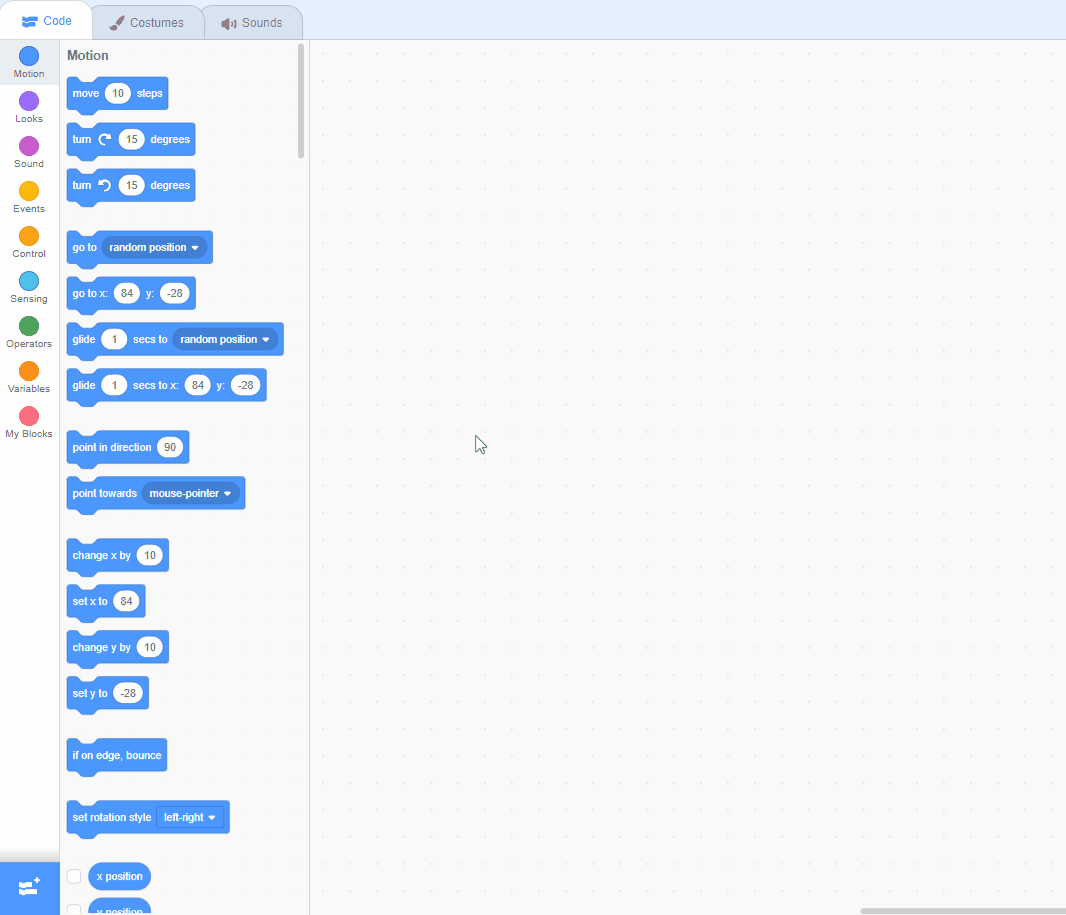

Add the Kai sprite from the library. We will use this sprite to ask what you want to translate and to say the answer.
Add the following code to the Kai sprite to position him in the centre.
when green flag clicked
go to x: (0) y: (0)
To add a sprite from the sprite library follow these steps:
- Put your mouse over the Choose a Sprite button
- Click on the magnifying glass
- Find the sprite you want in the library
- Click on your chosen sprite
You can use search box or the filter links (Animals, People, Fantasy etc) to locate your sprite.
We need the following 2 variables in our project:
- language - to store what language we want to translate to.
- translation - to store the translation of what we wanted to translate.
Create the 2 variables.
In the Variables palette, create a new variable by clicking the 'Make a Variable' button.
Once you click this button a box will appear asking what you want to call your variable. Give it a name that reminds you what you will be using it for. For example, if you wanted to keep track of your score in a game, you would create a variable called 'score'.
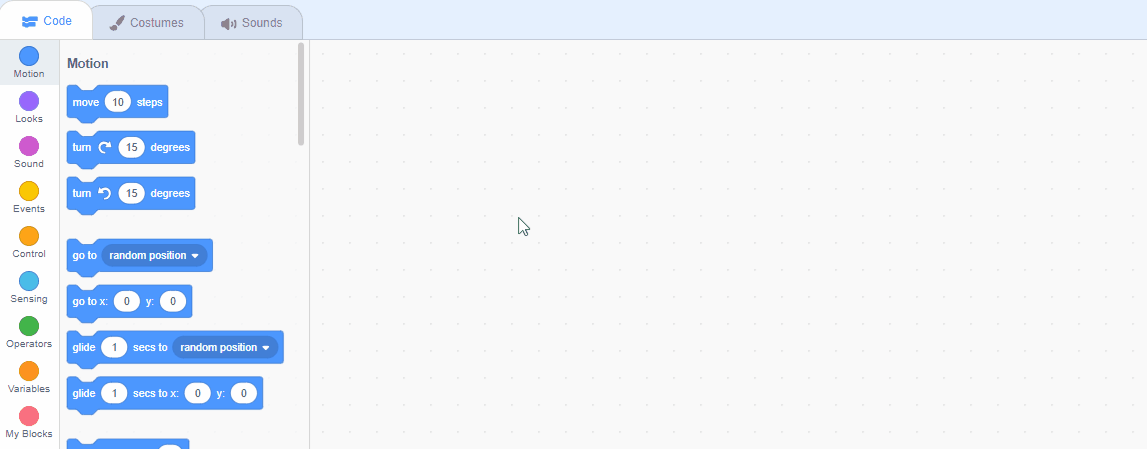
This lesson is copyright of . Unauthorised use, copying or distribution is not allowed.
Scratch is developed by the Lifelong Kindergarten Group at the MIT Media Lab. It is available for free at https://scratch.mit.edu
