To get started create a new Microbit project.
Go to the Makecode.com Microbit website using the link below and click on the 'New Project' button underneath the 'My Projects' heading.
https://makecode.microbit.org/
Install the micro:bit app on your iPad or tablet.
Open the app, tap 'Create code' and then create a new project.

To access the blocks we need to program the LED strip, you need to add the neopixel extension to your project.
To add an extension follow these steps:
- Click on 'Advanced' in the toolbox
- Click 'Extensions'
- Type the name of the extension in the search box
- Click on the extension in the search results
- The extension and all it's blocks will be added to your toolbox

To be able to interact and program the LED strip we will need a variable that stores the strip.
Add the following code to your project. We set the value to be 30 as there are 30 LEDs on the strip.
We're going to use the microphone in the microbit to detect when there's a loud sound. When it detects a loud sound we will light up the first LED on the strip white.
We put the strip show block inside the forever block so that the strip is constantly being updated, this will be important later.
Add the following code to your project.
Download the code onto your microbit and connect your LED strip to it using the crocodile clips.
Test that it works by clapping your hands near the microbit, the first LED should light up white.
Give your project a name and send it to your Microbit by following these steps:
- Type "your project name" into the Project Name box.
- Connect your Microbit to your computer using the USB cable.
- Click the 'Download' button (a file called 'microbit-project-name.hex' will be downloaded to your computer).
- Open the folder on your computer where the file downloaded to.
- Right click on the file.
- Click Send To.
- Click Microbit.
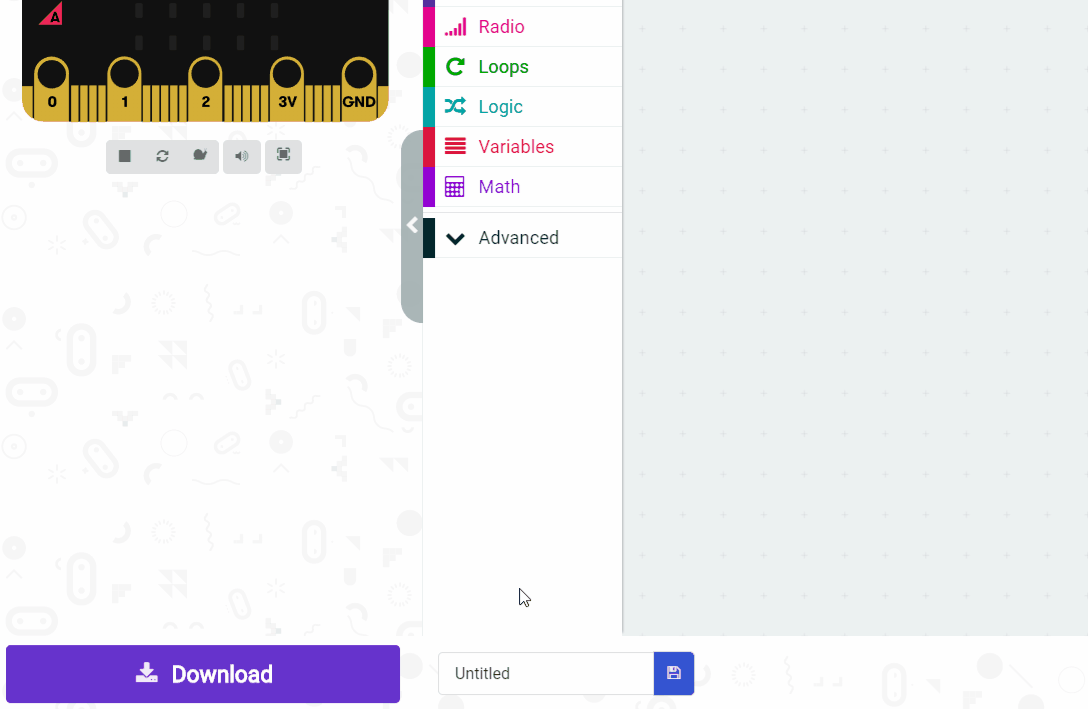
- Power your microbit with a USB cable or battery pack
- Pair your microbit with your iPad/tablet (hold the A and B buttons and press and release the Reset button)
- Flash your project to your microbit


This lesson is copyright of . Unauthorised use, copying or distribution is not allowed.

