- 1 Create a new Microbit project
- 2 Create a sprite variable called 'Paddle'
- 3 Program the buttons
- 4 Create a sprite variable called 'Ball'
- 5 Create a variable called 'YDirection'
- 6 Make the Ball move
- 7 Make the Ball bounce
- 8 Collision detection between the Ball and Paddle
- 9 Reset the Ball
- 10 Speed Adjustments
- 11 Download the code to your Microbit and play
- 12 Save your code
Open the makecode.com website and create a new Microbit project.
Go to the Makecode.com Microbit website using the link below and click on the 'New Project' button underneath the 'My Projects' heading.
https://makecode.microbit.org/
Install the micro:bit app on your iPad or tablet.
Open the app, tap 'Create code' and then create a new project.

On start, we need a sprite variable for our Paddle. The Paddle should stay at the bottom of the screen and move left & right.
let Paddle: game.LedSprite = null Paddle = game.createSprite(2, 4)
In the Variables toolbox, create a new variable by clicking the 'Make a Variable' button.
Once you click this button a box will appear asking what you want to call your variable. Give it a name that reminds you what you will be using it for. For example, if you wanted to keep track of your score in a game, you would create a variable called 'score'.

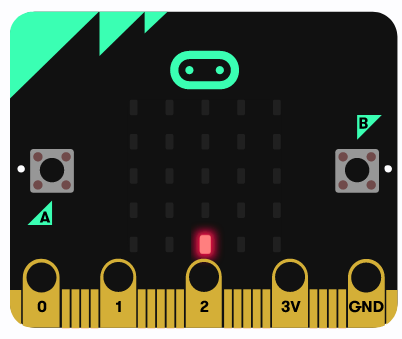
Make the Paddle sprite move left when you press A and move right when you press B.
let Paddle: game.LedSprite = null
input.onButtonPressed(Button.B, function () {
Paddle.change(LedSpriteProperty.X, 1)
})Can you figure out how to make it move left yourself?
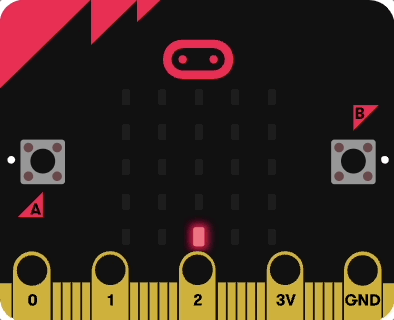
Now we need to create a sprite variable for our Ball that our Paddle will try to deflect. Make the Ball start up the top of the screen.
In the Variables toolbox, create a new variable by clicking the 'Make a Variable' button.
Once you click this button a box will appear asking what you want to call your variable. Give it a name that reminds you what you will be using it for. For example, if you wanted to keep track of your score in a game, you would create a variable called 'score'.

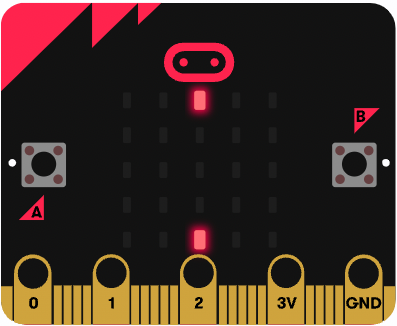
We need to create a variable for the y-coordinate of the Ball on the screen called YDirection.
On start, we should set YDirection to 1 (more on this in the next section!).
let Paddle: game.LedSprite = null Paddle = game.createSprite(2, 4) let YDirection = 1
This lesson is copyright of . Unauthorised use, copying or distribution is not allowed.

