- 1 Create a new Microbit project
- 2 Create a sprite variable called 'Egg'
- 3 Create a variable called 'XAcceleration'
- 4 Make the egg move left & right
- 5 Make the egg move up & down
- 6 Create a variable called 'StartTimer' and 'EndTimer'
- 7 Detect if the egg touches the edge
- 8 Download the code to your Microbit and play
Go to the makecode.microbit.org website and create a new project.
Go to the Makecode.com Microbit website using the link below and click on the 'New Project' button underneath the 'My Projects' heading.
https://makecode.microbit.org/
Install the micro:bit app on your iPad or tablet.
Open the app, tap 'Create code' and then create a new project.

Create the Egg sprite in the middle of the screen on start.
let Egg = game.createSprite(2, 2)
In the Variables toolbox, create a new variable by clicking the 'Make a Variable' button.
Once you click this button a box will appear asking what you want to call your variable. Give it a name that reminds you what you will be using it for. For example, if you wanted to keep track of your score in a game, you would create a variable called 'score'.


Now we'll create a variable for the acceleration of the egg in the x-direction. We're going to use the Microbit's accelerometer and store it's x-value in our variable.
let XAcceleration = 0
basic.forever(function () {
XAcceleration = input.acceleration(Dimension.X)
})
4 - Make the egg move left & right
We can use the XAcceleration variable to make the Egg move either left or right.
We'll need to check if the value of XAcceleration is above a certain threshold to make the egg move initially. We'll also need to check if the value is positive or negative (a positive value will make the Egg go right and a negative value will make it go left).
let Egg = game.createSprite(2, 2)
basic.forever(function () {
XAcceleration = input.acceleration(Dimension.X)
if (XAcceleration < -150) {
Egg.change(LedSpriteProperty.X, -1)
} else if (XAcceleration > 150) {
Egg.change(LedSpriteProperty.X, 1)
}
basic.pause(700)
})Note that 150 is just an arbitrary value. You can change this value to make the Egg more or less reactive to movement.
Also, put in a pause block at the end of the code above if the egg is moving too fast!
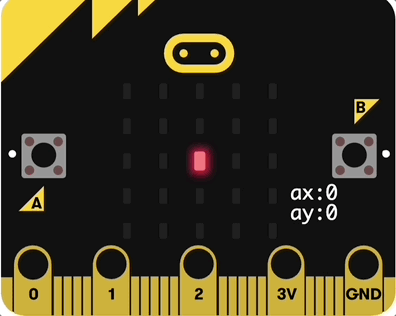
5 - Make the egg move up & down
Use what you learned in previous steps to make the Egg move up and down!
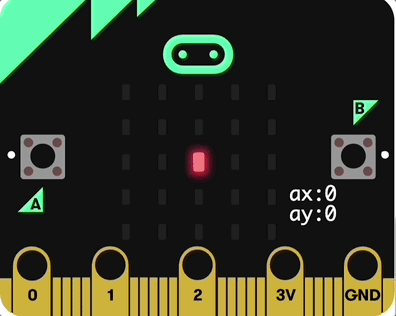
This lesson is copyright of . Unauthorised use, copying or distribution is not allowed.

